|
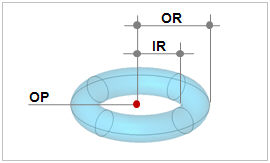
Create a torus from the Origin Point (OP), Outer Radius (OR), Inner Radius (IR), Height (H) and Angle (A) input.
[Origin point (OP)]
The center point coordinates of the torus. The user can directly specify the center point of the workplane or geometry shape by clicking. Because the workspace is 2-dimensional, the y axis value is not entered.
[Outer radius (OR) and Inner radius (IR)]
The outer circumference radius and inner circumference radius respectively. 0<IR<OR needs to be satisfied.
[Angle (A)]
The angle is the start angle of the sectional shape (circle or arc) of the rotated body.
Make Solid
Check this option to create a solid type cylinder with a volume. Un-checking the option will create a shell type cylinder.
Enter the center coordinates with reference to the Global coordinate system. In this case, the center coordinates are input in 3D space.
Enter the center coordinates with reference to the Workplane coordinate system. In this case, the center coordinates are input in 2D space.

For GCS (Global coordinate system) and WCS (Workplane coordinate system), please refer to General information-Manage modeling toolset.
Geometry set
Register the created cylinder on the Geometry set. The user can specify the name of the Geometry set.
|
