|
Create
Creates 1 of the following 4 property types and adds a material type and section characteristic for each property.
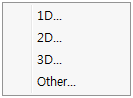
The supported model type for each property type is as follows. The section shape/size, stiffness depending on spacing and selectable materials is defined.
|
Property type
|
Model type
|
Ground property
|
Structural property
|
Nonlinear property
|
|
1D
|
Geogrid(1D)
|
X
|
O
|
Tension Only
|
|
Plot only(1D)
|
X
|
X
|
-
|
|
Truss
|
X
|
O
|
From Material
|
|
Tension Only/Hook
|
|
Compression Only/Gap
|
|
Nonlinear Elastic
|
|
Embedded truss
|
X
|
O
|
From Material
|
|
Tension Only/Hook
|
|
Compression Only/Gap
|
|
Nonlinear Elastic
|
|
Beam
|
X
|
O
|
-
|
|
Embedded Beam
|
X
|
O
|
-
|
|
Pile
|
X
|
O
|
-
|
|
2D
|
Geogrid(2D)
|
X
|
O
|
Tension Only
|
|
Plot only(2D)
|
X
|
X
|
-
|
|
Gauging shell
|
X
|
O
|
-
|
|
Axisymmetric
|
O
|
X
|
-
|
|
Shell
|
X
|
O
|
-
|
|
Plane stress
|
X
|
O
|
Tension Only
|
|
Plane strain
|
O
|
X
|
-
|
|
3D
|
Solid
|
O
|
X
|
-
|
|
Others
|
Rigid link
|
X
|
O
|
-
|
|
Pile tip
|
X
|
O
|
-
|
|
User Supplied Behavior for Shell Interface
|
X
|
O
|
-
|
|
Point spring
|
X
|
O
|
Linear Elastic
|
|
Tension Only
|
|
Compression Only
|
|
Hook
|
|
Gap
|
|
Nonlinear Elastic
|
|
Matrix spring
|
X
|
O
|
-
|
|
Free Field
|
O
|
X
|
Free Field
|
|
Absorbent Boundary
|
|
Interface
|
X
|
O
|
-
|
|
Shell interface
|
X
|
O
|
-
|
|
Infinite
|
O
|
X
|
From Adjacent Element
|
|
User Defined
|
|
Elastic link
|
X
|
O
|
Linear Elastic
|
|
Rigid Body
|
|
Tension Only
|
|
Compression Only
|
|
Nonlinear Elastic
|
Refer to Ch.3 of the Analysis manual for detailed information on each input parameter and behavioral characteristic.

Modify/Copy/Delete
Modify the parameters of an added material. Copy can be used when adding multiple materials while only changing certain parameters.
Import
Import the material properties from a different model file with a saved material/property. This operation is useful when analyzing the existing project under the same conditions. Selecting the import file generates the material list containing all saved materials. The user can select the desired material.
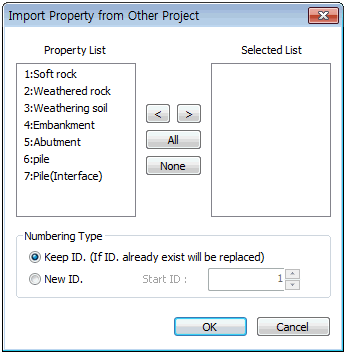
Renumber
Change the registration number of a material. Repeating Add/Delete automatically sets the registration number to recently added number+1.
|
