|
Non-Manifold Edges (Blue)
Check Non-Manifold edges in blue. A Non-Manifold edge is formed at the meeting edge of three or more element surfaces.
Feature Edge (Yellow)
Check the feature edge in yellow. A feature edge is the line that has a sudden change in the model shape, and has an angle larger than the feature division angle between 2 element surfaces.
Input the feature angle to calculate the feature edge.
Free Faces (Orange)
Check the free surface in orange. The free surface is the section where the nodes between 3D elements are not connected.
This is an option to show/hide the boundary faces among free faces. It is useful to check free faces located inside in case of 3D complex model.
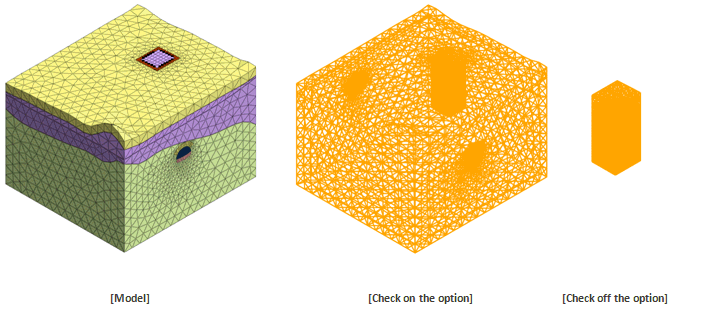
Clamped Element (Purple)
Check the clmped element in purple. Search for elements with all nodes on the free surface in each 3D element. If the boundary condition is all applied on the free surface of the mesh, the confined element does not affect the analysis.
Overlapped Element (Green)
Check overlapped elements that have the same node information at the same position. The elements are highlighted in green, and the Element > Delete function can be used to delete the overlapping element.
|
