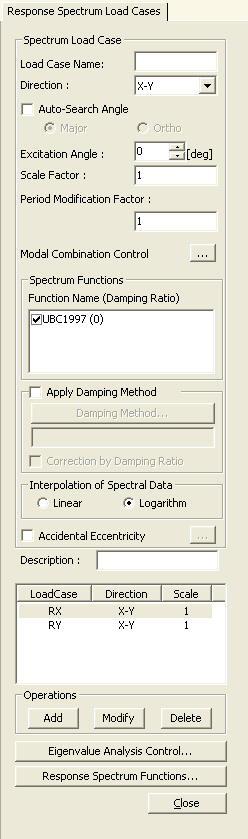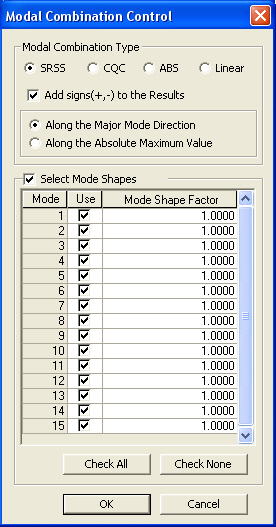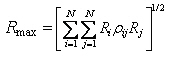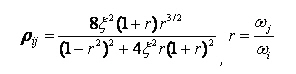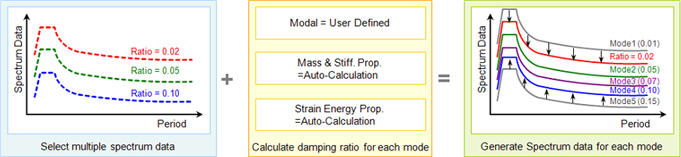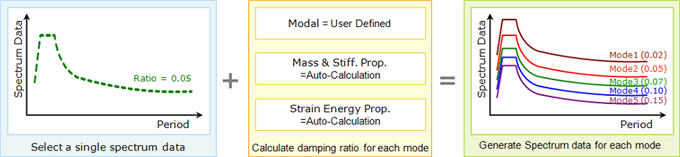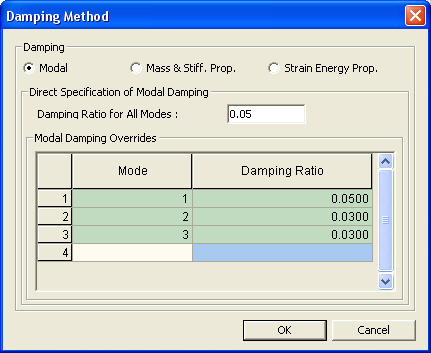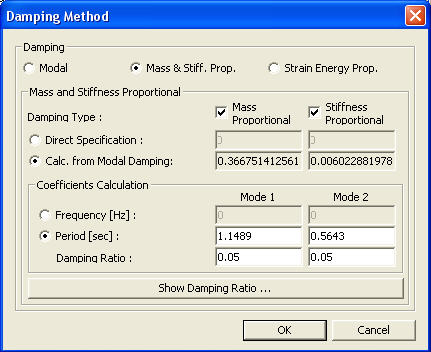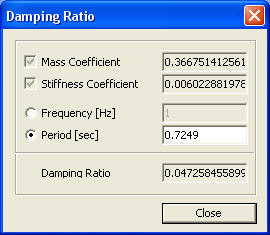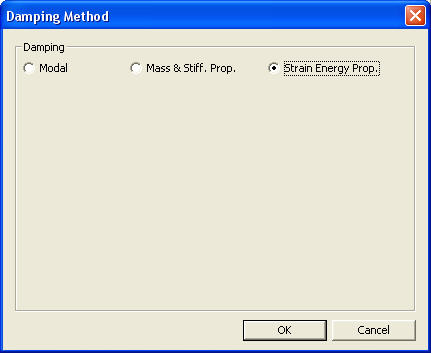Response Spectrum Load Cases
Enter the load cases, spectrum functions and loading directions for response spectrum analysis.
The procedure for response spectrum analysis in midas Gen is outlined below.
1. Enter mass data using various ways provided in the Main Menu, Model>Masses.
2. Enter the number of modes and necessary data for eigenvalue analysis in Eigenvalue Analysis Control.
3. Define spectrum data to be applied in Response Spectrum Functions.
4. Set options related to response spectrum analysis in Response Spectrum Load Cases.
5. Perform analysis by clicking ![]() Perform
Analysis or using the Main Menu, Analysis>Perform
Analysis.
Perform
Analysis or using the Main Menu, Analysis>Perform
Analysis.
6. When an analysis is completed, analyze the results using load cases or load combinations with various post-processing functions from the Results menu.
From the Main Menu select Load > Response Spectrum Analysis Data > Response Spectrum Load Cases.
Select Response Spectrum Analysis > Response Spectrum Load Cases in the Menu tab of the Tree Menu.
|
Enter the name of the response spectrum analysis case. The name is used for load combinations. (Refer to "Combinations")
X-Y: Apply the response spectrum loads in the horizontal directions (directions parallel to GCS X-Y plane) of the structure.
Z: Apply the response spectrum loads in the vertical direction (GCS Z-direction) of the structure.
Select this option to automatically take the excitation angle of response spectrum as the major-axis direction of a building.
Major : Major-axis direction
Ortho : Major-axis direction + 90˚
Note "Major" and "Ortho" must be defined in the identical Response Spectrum function. For example, if we define"RX" load case as "Major", "RY" load case must be defined as "Ortho". After performing the Response Spectrum Analysis, excitation angle of the structure will be automatically entered in the "Excitation Angle" field.
When the seismic excitation direction is parallel to the X-Y plane (Direction='X-Y'), the sign of the seismic loading angle [Degree] is referenced to the Z-axis using the right hand rule. The angle is zero at the GCS X-axis.
Scale factor for the entered response spectrum excitation
A multiplier factor for periods calculated by eigenvalue analysis.
Non-structural members are typically excluded in the analytical model, but rather treated as loads. Such omission can result in higher periods than actually are. This factor applies to all the natural periods calculated by eigenvalue analysis for response spectrum analysis. This functionality becomes useful when we wish to account for stiffness contribution of non-structural elements in which case we may wish to reduce the calculated periods.
Note
|
![]() Modal Combination Control
Modal Combination Control
Enter the method of mode combination and specify whether to restore the signs of response spectrum analysis results. midas Gen allows the user to select the modes for a modal combination so that the major modes of a structure can be combined. [Details...]
 Spectrum
Functions
Spectrum
Functions
Select pre-defined design spectrum functions, which will be used to define a number of response spectrum load cases. A same spectrum from a code may result in a number of spectrum functions depending on the damping ratio. Therefore, this becomes useful when the user wishes to define a number of spectrum functions based on different damping values in a structure.
Function Name
Select
a spectrum function name. If spectral functions have not been
defined, click the ![]() button located at the bottom of the dialog box to define spectrums.
(Refer to "Response
Spectrum Functions")
button located at the bottom of the dialog box to define spectrums.
(Refer to "Response
Spectrum Functions")
 Apply Damping Method
Apply Damping Method
Damping Method : Define the damping property of a structure using multiple design spectrums.
Mass and Stiffness Proportional
Correction by Damping Ratio : When a single spectrum is selected, a modifying equation is used to adjust the spectrum to apply to each mode having
![]()
Note
1
The modifying equation can not be used when multiple spectrums
are selected because the spectrums are interpolated based on the
damping ratios. A damping ratio
can not go beyond the upper and lower bound damping ratios of
the spectrum.
Note
2
When combining modal responses, using Complete Quadratic Combination
(CQC) will reflect damping for each mode without the use of
the modifying equation. The combining
method can be specified in Modal Combination Control.
 Interpolation of Spectral Data
Interpolation of Spectral Data
Select the method of interpolating the response spectrum load data.
Linear : Linear interpolation method
Logarithm : Log-scale interpolation method
 Accidental Eccentricity
Accidental Eccentricity
Select whether to include accidental eccentricity moments in
the calculation of response spectrum loads. Click ![]() to prompt the Accidental Eccentricity for Response Spectrum Load
dialog box.
to prompt the Accidental Eccentricity for Response Spectrum Load
dialog box.
Note
1
Using this functionality, we can check the analysis results from
the auto-generated load case (Es: Dynamic load case name), which
reflects the accidental eccentric moments.
Note
2
The magnitudes of the applied accidental torsional moments can
be checked in Results > Result Tables > Story
Shear (Response Spectrum Analysis)
Note
3
This function becomes activated only when Model > Building >
Story Data
is defined.
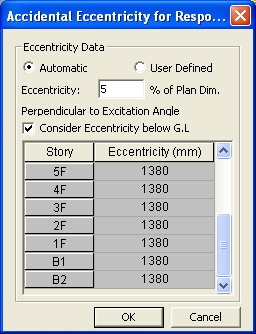
Accidental Eccentricity for Response Spectrum Load dialog box
Eccentricity Data
Automatic
An eccentricity in terms of a percentage of plan dimensions is automatically considered.
User Defined
The user defines the eccentricities individually.
Consider Eccentricity below G.L
Check on: Eccentricity is considered for both above-ground and underground floors.
Check off: Eccentricity is considered only for above-ground floors.
 Description
Description
Enter a brief description.
 Operations
Operations
![]() Enter
new or additional response spectrum analysis load cases
Enter
new or additional response spectrum analysis load cases
Enter the above entries and click
![]() .
.
![]() Modify
previously entered response spectrum analysis load cases
Modify
previously entered response spectrum analysis load cases
Select a response spectrum analysis
load case from the list in the dialog box and click ![]() .
.
![]() Delete
previously entered response spectrum analysis load cases
Delete
previously entered response spectrum analysis load cases
Select a response spectrum analysis
load case from the list in the dialog box and click ![]() .
.
In addition to the spectrum functions and the loading conditions of the response spectrum, access the following functions to enter additional data required for a response spectrum analysis:
![]() :
Eigenvalue
Analysis Control... is invoked to check dynamic properties
of a structure
:
Eigenvalue
Analysis Control... is invoked to check dynamic properties
of a structure
![]() : Response Spectrum Functions...
is invoked to define spectrums.
: Response Spectrum Functions...
is invoked to define spectrums.