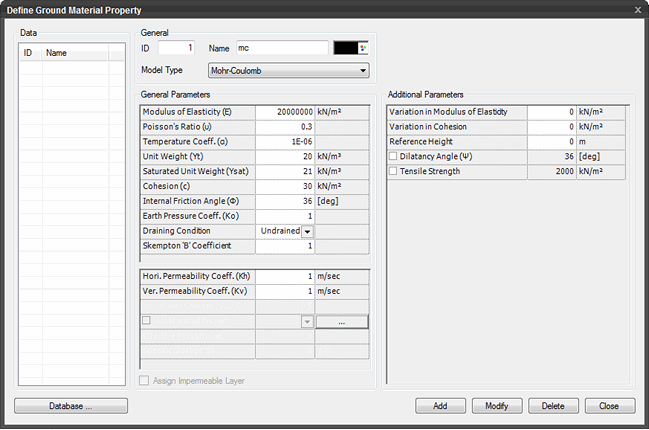Ground Material Property
Define the Ground Material Properties for an Analysis Model.
Applicable Modules:
Ground
|
Slope |
Soft Ground |
Foundation |
Seepage |
Dynamic |
From
the Main Menu,
select Model
> Property > Ground Material Property ![]()
(Limit Equilibrium Method) From the Main Menu, select
Limit Equilibrium
Method > Property > Ground Material Property ![]()
(1D Consolidation) From the Main Menu, select 1D
Consolidation > Property > Ground Material Property
![]()
From the Command Line, type 'GroundMaterial' or 'GM'
From the Works Tree, invoke context menu through, Property > Ground Material Property
Data
Enlists the defined ground materials. The data can be selected and modified.
General
ID
ID numbers are sequentially assigned to the Ground Material Property data in the order of which they are defined.
Name
Name of the Ground Material Property data.
Color
Click ![]() on the right to define the
color of the elements to which the Ground Material Property data
is assigned.
on the right to define the
color of the elements to which the Ground Material Property data
is assigned.
Model Type
Select a model type. Depending on the selected (Analysis) module, material models may vary.
Available material Model Types in SoilWorks.
Tunnel |
Slope |
Soft Ground |
Seepage |
Dynamic |
|
||||
| Modified Mohr Coulomb |
|
|||
|
|
|
||
|
|
|
||
|
|
|
||
| Hyperbolic (Duncan-Chang) |
|
|
|
|
|
|
|
Additional Parameters
Define additional ground material data based on the selected material model type. (No additional parameters are defined for Foundation and Seepage Modules.)
Click ![]() to add
material from the Database.
to add
material from the Database.
Click ![]() to add
the material property.
to add
the material property.
Click ![]() to modify
an already defined material property
to modify
an already defined material property
Click ![]() to delete
the material property.
to delete
the material property.
Click ![]() to close
the window.
to close
the window.