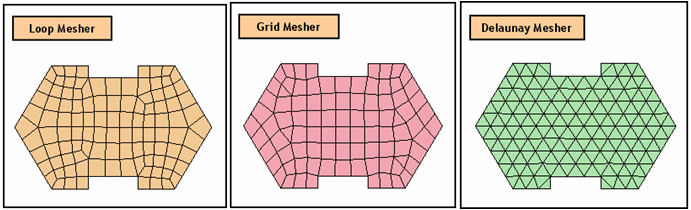Auto Mesh | ||||||
|
| ||||||
|
| ||||||
|
Generates 2D mesh and 1D Line elements. Mesh is automatically generated after selecting the closed domains (Line or Surface) to be meshed and entering the mesh type and size. Applicable Modules:
| ||||||
|
| ||||||
|
| ||||||
|
| ||||||
|
From the Main Menu,
select
Model > Mesh > Auto-mesh From the Command Line, type 'AutoMesh' or 'AM' | ||||||
|
| ||||||
|
| ||||||
|
Select Object Select the objects to be auto-meshed. Surface Select Surface(s) to be meshed. Auto-mesh Area Select domains enclosed by lines to be meshed. Curve Select curves to be meshed.
Mesh Size Element Size Enter the desired element size. No. of Divisions Enter the number of divisions to create elements.
Ground Material Property Select
a Ground
Material Property to be assigned to the mesh. This is activated when
object(s) are selected by Surface(s) and domain(s). Click
Structural Property Select
a Structural
Property to be assigned to the mesh. This is activated when object(s)
are selected by curves. Click
Mesh Set Enter the name of the mesh set. Create new Mesh Set if same name exists Check on
Additional
Options Method Creation Method Method Select an algorithm to be used for mesh generation. Loop Mesher Grid Mesher Delaunay Mesher
Type Select the element type, which will become the basis of mesh generation. Quadrilateral Mesh composed of quadrilateral elements is generated. Quad+Tri Mesh composed of quadrilateral and triangular elements is generated. Triangle Mesh composed of triangular elements is generated.
Refinement Factor Enter the factor to refine the mesh either to obtain dense or coarse mesh.
Register each Mesh Set Independently When multiple surfaces (Area) and curves (Edge) are selected to be meshed, each mesh is independently registered in the Works Tree. Generate Higher Order Elements Check on to generate higher order elements with intermittent nodes.
Generate Mesh within Inner Domain Check on the option to mesh both zones when the selected domain exists in both inner and outer zones.
Include Inner Edges Select inner edges, which do not define the domain, but need to be reflected in mesh.
Use the Material assigned to Surface Generates mesh elements with same Ground Material Property as that of the source Surface.
Use the Material assigned to Curve Generates mesh elements with same Structural Property as that of the source Curve.
Press the ESC key or
click
Note: Loop Mesher: Loop algorithm generates quadrilateral or triangular mesh. Grid Mesher: Grid algorithm generates mixed quadrilateral and triangular mesh or quadrilateral mesh. Delaunay Mesher: Delaunay algorithm generates mixed quadrilateral and triangular mesh or triangular mesh.
| ||||||
|
|






 to the right to Add new, Modify or Delete Ground Material Property.
to the right to Add new, Modify or Delete Ground Material Property. to create a new Mesh Set if a Mesh Set with the same name exists.
to create a new Mesh Set if a Mesh Set with the same name exists. 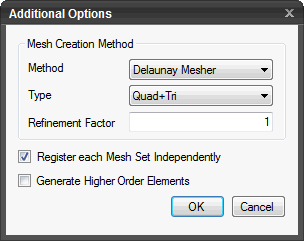
 Click to generate mesh. The dialog box will
close automatically.
Click to generate mesh. The dialog box will
close automatically. to close the dialog box.
to close the dialog box.  After mesh is generated, work process will switch to the state of Select
Surface(s)/Curve(s) upon clicking.
After mesh is generated, work process will switch to the state of Select
Surface(s)/Curve(s) upon clicking.