Toolbar

Icon Menu helps the user promptly invoke functions which are frequently used in GTS.
Each Toolbar can be easily dragged with the mouse to the desired position on the screen. For more information on any icon in the Toolbar, place the mouse cursor on the icon in question and Tool Tip will provide a short description.
 Users can customize
the toolbar.
Users can customize
the toolbar.
|
File |
|
|
Undo/Redo |
|
|
Selection |
|
|
Work Plane |
|
|
Snap |
|
|
Function |
|
|
View |
|
|
Measure |
<GTS Toolbar Overview Configuration>
The Function Toolbar is one of the most outstanding features of GTS.
The Function Toolbar is designed in the tabbed toolbar format to maximize its usability. Therefore, even a beginner can utilize the toolbar immediately. The commands are grouped together by their geometrical or functional type, so that the user can easily locate them. For example, if the user wants to create a Planar Surface, he/she can locate the command in the Surface Tab.
|
Desiring Function |
Relevant Tab |
|
To Create a Polyline which is a geometric type of Curve. |
Curve Tab |
|
To Trim an Object which is a geometric type of Solid. |
Solid Tab |
|
To delete a Polyline or a Solid |
Geometry Tab (a group of commonly shared functions having multiple geometry types) |
|
To generate Auto-mesh in Solid. |
Auto-Mesh Tab |
|
To generate mesh using manual extrusion |
Protrude-Mesh Tab |
<Example of using Function Toolbar>
The Toolbars can be placed in any desired area of the program and they can be shown or hidden through the Customize command in the Context Menu.

<Commands> Tab of <Customize>
Commands Tab
In the Command Tab of the Customize Toolbar dialog box, the user can add desired menu by dragging the menu into a Toolbar. To remove a menu, simply drag it out. The customized Toolbar can be initialized by the Reset All button in the Toolbar Tab.
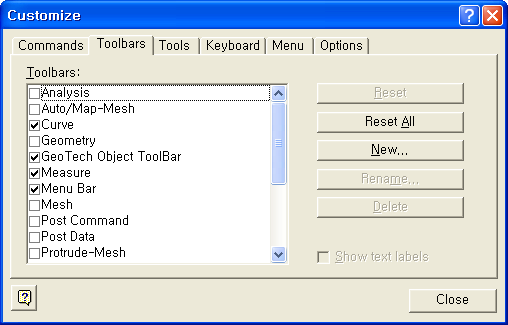
<Toolbars> Tab of <Customize>
Toolbars Tab
Each toolbar can be shown or hidden by checking the items in the tab. By clicking the <New> button, a new toolbar can be created. The customized Toolbar can be initialized by the <Reset All> button.
Keyboard Tab
The user can define shortcut keys for individual functions in the Keyboard Tab. Select a function to create a shortcut in the <Commands> list on the left, and enter the new shortcut key in <Press New Shortcut>. The shortcut keys can be initialized by the <Reset All> button in the Toolbar Tab.
File
|
|
File > New |
|
|
File > Open |
|
|
File > Save |
|
|
File > Print |
|
|
Undo

|
|
|
|
|
Select

|
|
|
|
|
|
|
|
|
|
|
|
|
|
|
|
|
|
|
|
|
|
|
|
|
|
|
|
|
|
|
|
|
Work plane
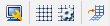
|
|
|
|
|
|
|
|
|
|
|
Snap

|
|
|
|
|
|
|
|
|
|
|
|
|
|
|
|
|
|
|
|
View 
|
|
|
|
|
View > Zoom > All |
|
|
View > Zoom > Window |
|
|
- |
|
|
|
|
|
Window > Navigation Window |
|
|
View > View Point > Isometric |
|
|
View > View Point > Front |
|
|
View > View Point > Rear |
|
|
View > View Point > Top |
|
|
View > View Point > Bottom |
|
|
View > View Point > Left |
|
|
View > View Point > Right |
|
|
View > View Point > Normal |
|
|
View > View Point > Previous |
|
|
- |
|
|
- |
|
|
- |
|
|
- |
|
|
- |
|
|
View > Dynamic View > Zoom |
|
|
View > Dynamic View > Pan |
|
|
View > Dynamic View > Rotate |
|
|
- |
|
|
- |
|
|
- |
|
|
- |
|
|
- |
Measure

|
|
|
|
|
|
|
|
- |
Curve

|
|
|
|
|
|
|
|
|
|
|
|
|
|
|
|
|
|
|
|
|
|
|
|
|
|
|
|
|
|
|
|
|
|
|
|
|
|
|
|
|
|
|
|
|
|
|
|
|
|
|
|
|
|
|
|
|
|
|
|
|
|
|
|
|
|
|
|
|
|
|
|
|
|
|
|
|
|
|
|
|
|
|
|
|
|
|
|
|
|
|
|
|
|
|
|
|
|
|
|
|
|
|
|
|
|
|
|
|
|
|
|
|
|
|
|
|
|
|
|
|
|
|
|
|
- |
Surface

|
|
|
|
|
|
|
|
|
|
|
|
|
|
|
|
|
|
|
|
|
|
|
|
|
|
|
|
|
|
|
|
|
|
|
|
|
|
|
|
|
|
|
|
|
|
|
|
|
|
|
|
|
|
|
|
|
|
|
|
|
|
|
|
|
|
|
|
|
|
|
|
|
|
|
|
|
|
|
|
|
|
|
|
|
|
|
|
|
|
|
|
|
|
|
|
|
|
|
|
|
- |
Solid

|
|
|
|
|
|
|
|
|
|
|
|
|
|
|
|
|
|
|
|
|
|
|
|
|
|
|
|
|
|
|
|
|
|
|
|
|
|
|
|
|
|
|
|
|
|
|
|
|
|
|
|
|
|
|
|
|
|
|
|
|
|
|
|
|
|
|
|
|
|
|
|
|
|
|
|
|
|
|
|
|
|
|
|
|
|
|
|
|
|
|
|
|
|
|
|
|
|
|
|
|
|
|
|
|
|
|
|
|
|
|
|
|
- |
Geometry

|
|
|
|
|
|
|
|
|
|
|
|
|
|
|
|
|
|
|
|
|
|
|
|
|
|
|
|
|
|
|
|
|
|
|
|
|
|
|
|
|
|
|
|
|
|
|
|
|
|
|
|
|
|
|
|
|
|
|
|
|
|
|
|
|
|
|
|
- |
Auto/Map-Mesh

|
|
|
|
|
|
|
|
|
|
|
|
|
|
|
|
|
|
|
|
|
|
|
|
|
|
|
|
|
|
|
|
|
|
|
|
|
|
|
|
|
|
|
|
|
|
|
|
|
|
|
|
|
|
|
|
|
|
|
|
|
|
|
|
|
|
|
|
|
|
|
|
|
|
|
|
|
|
|
|
|
|
|
|
|
|
|
|
|
|
|
|
|
|
|
|
|
|
|
|
|
|
|
|
|
|
|
|
|
|
|
|
|
|
|
|
- |
|
|
- |
Protrude-Mesh

|
|
|
|
|
|
|
|
|
|
|
|
|
|
|
|
|
|
|
|
|
|
|
|
|
|
|
|
|
|
|
|
|
|
|
|
|
|
|
|
|
|
|
|
|
|
|
|
|
|
|
|
|
|
|
|
|
|
|
|
|
|
|
|
|
|
|
|
|
|
|
|
|
|
|
|
|
|
|
|
|
|
|
|
|
|
|
|
|
|
|
|
|
|
|
|
|
|
|
|
|
|
|
|
|
|
|
|
Mesh 
|
|
|
|
|
|
|
|
|
|
|
|
|
|
|
|
|
|
|
|
|
|
|
|
|
|
|
|
|
|
|
|
|
|
|
|
|
|
|
|
|
|
|
|
|
|
|
|
|
|
|
|
|
|
|
|
|
|
|
|
|
|
|
|
|
|
|
|
|
|
|
|
|
|
|
|
|
|
|
|
|
|
|
|
|
|
|
|
|
|
|
|
|
|
|
|
|
|
|
|
|
|
|
|
|
|
|
|
|
|
|
|
|
- |
|
|
- |
|
|
- |
|
|
|
|
|
|
|
|
|
|
|
|
|
|
|
|
|
- |
|
|
- |
Analysis

|
|
|
|
|
|
|
|
|
|
|
|
|
|
|
|
|
|
|
|
|
|
|
|
|
|
|
|
|
|
|
|
|
|
|
|
|
|
|
|
|
|
|
|
|
|
|
|
|
|
|
|
|
|
|
|
|
|
|
|
|
|
|
|
|
|
|
|
|
|
|
|
|
|
|
|
|
|
|
|
|
|
|
|
|
|
|
|
|
|
|
|
|
|
|
|
|
|
|
|
|
|
|
|
|
|
|
|
|
|
|
|
|
- |
|
|
- |
|
|
- |
Post Data

|
| |
|
| |
|
| |
|
| |
|
| |
|
| |
|
| |
|
| |
|
| |
|
|
|
|
|
|
|
|
|
|
| |
|
| |
|
| |
|
| |
|
| |
|
| |
|
| |
|
| |
|
| |
|
|
|
|
|
|
 New
New Open
Open Save
Save Print
Print About
About
 Undo
Undo
 Redo
Redo Select
Select Unselect
Unselect Unselect All
Unselect All Include Intersected
Include Intersected Select Pick / Window
Select Pick / Window Select Circle
Select Circle Select Polygon
Select Polygon Select Polyline
Select Polyline Query Pick
Query Pick Select Displayed
Select Displayed Select ID
Select ID Display Option
Display Option Toggle Grid
Toggle Grid Grid Setting
Grid Setting Move Work Plane
Move Work Plane
 Point Snap
Point Snap End Snap
End Snap Middle Snap
Middle Snap Perpendicular
Snap
Perpendicular
Snap Center Snap
Center Snap Quadrant Snap
Quadrant Snap Intersection
Snap
Intersection
Snap Node Snap
Node Snap Off All Snaps
Off All Snaps Snap Lock
Snap Lock Reset
Reset Zoom All
Zoom All Zoom Window
Zoom Window Zoom Grid
Zoom Grid Observer Window
Observer Window Navigation
Window
Navigation
Window Iso View
Iso View Front View
Front View Rear View
Rear View Top View
Top View Bottom View
Bottom View Left View
Left View Right View
Right View Normal View
Normal View Previous View
Previous View Rotation Center
Rotation Center Rotate Left
Rotate Left Rotate Right
Rotate Right Rotate Up
Rotate Up Rotate Down)
Rotate Down) Dynamic Zoom (Ctrl+LB))
Dynamic Zoom (Ctrl+LB)) Dynamic Pan (Ctrl+MB))
Dynamic Pan (Ctrl+MB)) Dynamic Rotate
(Ctrl+RB)
Dynamic Rotate
(Ctrl+RB) Flying View
Flying View Toggle Bounding
Box
Toggle Bounding
Box Toggle Face Iso-Lines
Toggle Face Iso-Lines
 Perspective View
Perspective View
 Rendering Option
Rendering Option Distance/Angle
Distance/Angle Geometric Property
Geometric Property Toggle Tool Tip
Toggle Tool Tip Point
Point Line 2D
Line 2D Polyline 2D
Polyline 2D Rectangle 2D
Rectangle 2D Arc 2D
Arc 2D Circle 2D
Circle 2D Ellipse 2D
Ellipse 2D B-Spline 2D
B-Spline 2D Hyperbola 2D
Hyperbola 2D Parabola 2D
Parabola 2D Polygon 2D
Polygon 2D Profile 2D
Profile 2D Tunnel 2D
Tunnel 2D Line 3D
Line 3D Polyline 3D
Polyline 3D Arc 3D
Arc 3D B-Spline 3D
B-Spline 3D Helix 3D
Helix 3D Edge on Face
Edge on Face Shortest Path Line
Shortest Path Line Surface Intersection Curve
Surface Intersection Curve Offset Curve
Offset Curve Extrude Point
Extrude Point Tangent from Curve
Tangent from Curve Tangent Line to Conic Curve
Tangent Line to Conic Curve Fillet Edge
Fillet Edge Chamfer Edge
Chamfer Edge Extend 2D Edge
Extend 2D Edge Extend 3D Edge
Extend 3D Edge Trim Edge
Trim Edge Intersect Edge
Intersect Edge Break Edge
Break Edge Merge Edge
Merge Edge Make Wire
Make Wire Coincide Line-Ends
Coincide Line-Ends Check Duplicate
Check Duplicate Simplify B-Spline
Simplify B-Spline Translate Shape
Translate Shape Rotate Shape
Rotate Shape Mirror Shape
Mirror Shape Delete
Delete Previous Command
Previous Command Coons Face
Coons Face NURBS Face
NURBS Face Plane Face
Plane Face Grid Face
Grid Face Point face
Point face Extrude
Extrude Revolve
Revolve Loft
Loft Sweep
Sweep Fillet Shape
Fillet Shape Chamfer Shape
Chamfer Shape Offset shape
Offset shape Sew Surface
Sew Surface Fuse Surface
Fuse Surface Trim 2 Surfaces
Trim 2 Surfaces Trim Surface
by Curve
Trim Surface
by Curve Divide Surface
by Curve
Divide Surface
by Curve Divide Surface
by Surface
Divide Surface
by Surface Imprint on Surface
Imprint on Surface Remove Sub-Face
Remove Sub-Face Extract Sub-Shape
Extract Sub-Shape Explode Shape
Explode Shape Shape Color
Shape Color Check Shape
Check Shape Check Duplicates
Check Duplicates Merge Face-Edge
Merge Face-Edge Break Face-Edge
Break Face-Edge Simplify B-Spline
Simplify B-Spline Repair Factory
Repair Factory Translate Shape
Translate Shape Rotate Shape
Rotate Shape Mirror Shape
Mirror Shape Delete
Delete Previous Command
Previous Command Cylinder
Cylinder Cone
Cone Box
Box Wedge
Wedge Sphere
Sphere Torus
Torus Extrude
Extrude Revolve
Revolve Loft
Loft Sweep
Sweep Fillet Shape
Fillet Shape Chamfer Shape
Chamfer Shape Offset Shape
Offset Shape Draft Face
Draft Face Shell Solid
Shell Solid Local Prism
Local Prism Fuse
Fuse Cut
Cut Common
Common Trim Solid
Trim Solid Divide Solid
by Surface
Divide Solid
by Surface  Embed Solid
Embed Solid Shell to Solid
Shell to Solid Compound Shape
Compound Shape Explode Shape
Explode Shape Shape Color
Shape Color Check Shape
Check Shape Check Duplicates
Check Duplicates Merge Face-Edge
Merge Face-Edge Break Face-Edge
Break Face-Edge
 Optimize Tolerance
Optimize Tolerance Simplify B-Spline
Simplify B-Spline Repair Factory
Repair Factory Translate Shape
Translate Shape
 Rotate Shape
Rotate Shape Mirror Shape
Mirror Shape Delete
Delete Previous Command
Previous Command Translate Shape
Translate Shape Rotate Shape
Rotate Shape Mirror Shape
Mirror Shape Scale Shape
Scale Shape Project Shape
Project Shape Attach Shape
Attach Shape Remove Face/Edge
Remove Face/Edge Remove Sub-Face
Remove Sub-Face Remove Hole
Remove Hole Remove Imprinted
Object
Remove Imprinted
Object Extract Sub-Shape
Extract Sub-Shape Compound Shape
Compound Shape Explode
Explode Shape Color
Shape Color Check Shape
Check Shape Check Duplicates
Check Duplicates Merge Face-Edge
Merge Face-Edge Break Face-Edge
Break Face-Edge Optimize Tolerance
Optimize Tolerance Simplify B-Spline
Simplify B-Spline Repair Factory
Repair Factory Delete
Delete Previous Command
Previous Command Mesh Preference
Mesh Preference Solid Mesh Control
Solid Mesh Control Face Mesh Control
Face Mesh Control Edge Mesh Control
Edge Mesh Control Global Mesh Size
Global Mesh Size Shape Mesh Size
Shape Mesh Size Face Mesh Size
Face Mesh Size Edge Mesh Size
Edge Mesh Size Point Mesh Size
Point Mesh Size Edge Custom Size
Edge Custom Size Match Edge Seeds
Match Edge Seeds Display Mesh
Seed
Display Mesh
Seed Delete Mesh Control
Delete Mesh Control Auto-Mesh Edge
Auto-Mesh Edge Auto-Mesh Face
Auto-Mesh Face Auto-Mesh Solid
Auto-Mesh Solid Auto-Mesh Planar
Area
Auto-Mesh Planar
Area Auto-Mesh 4-Edge
Area
Auto-Mesh 4-Edge
Area Auto-Mesh 2D
to 3D
Auto-Mesh 2D
to 3D Map-Mesh Face
Map-Mesh Face Map-Mesh Solid
Map-Mesh Solid Map-Mesh 3-Edge
Area
Map-Mesh 3-Edge
Area Map-Mesh k-Edge
Volume
Map-Mesh k-Edge
Volume Map-Mesh 3-Edge
Area
Map-Mesh 3-Edge
Area Map-Mesh 4-Node
Area
Map-Mesh 4-Node
Area  Remesh Edge
Remesh Edge Remesh Face
Remesh Face Check Mesh
Check Mesh Mesh Quality
Mesh Quality Translate Mesh
Translate Mesh Rotate Mesh
Rotate Mesh Mirror Mesh
Mirror Mesh Scale Mesh
Scale Mesh Show Elem/Node
Show Elem/Node Hide Elem/Node
Hide Elem/Node Inverse Visibility
Inverse Visibility Show All
Show All Show previous
Show previous Show/Hide Dialog
Show/Hide Dialog Previous Command
Previous Command Global Mesh Size
Global Mesh Size Edge Mesh Size
Edge Mesh Size Match Edge Seeds
Match Edge Seeds Display Mesh
Seed
Display Mesh
Seed Delete Mesh Control
Delete Mesh Control Auto-Mesh Edge
Auto-Mesh Edge Auto-Mesh Face
Auto-Mesh Face Auto-Mesh Planar
Area
Auto-Mesh Planar
Area Map-Mesh Face
Map-Mesh Face Map-Mesh 3-Edge
Area
Map-Mesh 3-Edge
Area Map-Mesh 4-Node
Area
Map-Mesh 4-Node
Area Extrude Mesh
Extrude Mesh Revolve Mesh
Revolve Mesh Sweep Mesh
Sweep Mesh Project Mesh
Project Mesh Offset Mesh
Offset Mesh Fill Mesh
Fill Mesh Merge Node
Merge Node Project Node
Project Node Create Element
Create Element Extract Element
Extract Element Change Element
Parameter
Change Element
Parameter Delete Element
Delete Element Check Mesh
Check Mesh Mesh Quality
Mesh Quality Translate Mesh
Translate Mesh Rotate Mesh
Rotate Mesh Mirror Mesh
Mirror Mesh Scale Mesh
Scale Mesh Show Elem/Node
Show Elem/Node Hide Elem/Node
Hide Elem/Node Inverse Visibility
Inverse Visibility Show All
Show All Show Previous
Show Previous Show/Hide Dialog
Show/Hide Dialog Previous Command
Previous Command Create Node
Create Node Project Node
Project Node Merge Node
Merge Node Align Node
Align Node Delete Node
Delete Node Query Node
Query Node Node Table
Node Table Create Element
Create Element Create Point
Spring
Create Point
Spring Create Link
Create Link Create Surface
Spring
Create Surface
Spring Create Interface
Create Interface Create Pile Element
Create Pile Element Connection
Connection Extract Element
Extract Element Change Element
Parameter
Change Element
Parameter Divide 1D Element
Divide 1D Element Divide 2D Element
Divide 2D Element Divide 3D Element
Divide 3D Element Modify Element
Topology
Modify Element
Topology Smooth Element
Smooth Element Delete Element
Delete Element Measure Element
Measure Element Query Element
Query Element Element Table
Element Table Check Mesh
Check Mesh Mesh Quality
Mesh Quality Translate Mesh
Translate Mesh Rotate Mesh
Rotate Mesh Mirror Mesh
Mirror Mesh Scale Mesh
Scale Mesh Sweep-Translate
Sweep-Translate Create Mesh
Set
Create Mesh
Set Copy Mesh Set
Copy Mesh Set Rename Mesh Set
Rename Mesh Set Mesh Set Operation
Mesh Set Operation Renumber
Renumber  Element Csys
Element Csys Node ID
Node ID Element ID
Element ID Show Elem/Node
Show Elem/Node Hide Elem/Node
Hide Elem/Node Inverse Visibility
Inverse Visibility Show All
Show All Show Previous
Show Previous Show/Hide Dialog
Show/Hide Dialog Previous Command
Previous Command Coordinate Systems
Coordinate Systems Function
Function Generalized Space
Function
Generalized Space
Function Truss Nonlinear
Elastic Function
Truss Nonlinear
Elastic Function Attribute
Attribute Material
Material Property
Property Unsaturated Property
Function
Unsaturated Property
Function Load Set
Load Set Change Load Set
Change Load Set Self Weight
Self Weight Force
Force Moment
Moment Pressure Load
Pressure Load Prescribed Displacement
Prescribed Displacement Line Beam Load
Line Beam Load Element Beam
Load
Element Beam
Load Nodal Temperature
Nodal Temperature Element Temperature
Element Temperature Temperature Gradient
Temperature Gradient Prestress
Prestress Nodal Mass
Nodal Mass Boundary Set
Boundary Set Change Boundary
Set
Change Boundary
Set Supports
Supports Ground Supports
Ground Supports Nodal Head
Nodal Head Nodal Flux
Nodal Flux Seepage Face
Seepage Face
 Surface Flux
Surface Flux Seepage Boundary
Function
Seepage Boundary
Function Circular Surface
Circular Surface Polygonal Surface
Polygonal Surface Change Element
Attribute
Change Element
Attribute General Analysis
Control
General Analysis
Control Analysis Case
Analysis Case Solve
Solve Pre-mode
Pre-mode Post-mode
Post-mode Previous Command
Previous Command








 Pre-mode
Pre-mode Post-mode
Post-mode
 Visualization
Visualization









 Pre-mode
Pre-mode Post-mode
Post-mode